How to pay using a-OK Balance and points?
Review your offer Enter your wallet pin Choose Pay using aok points Confirm and send
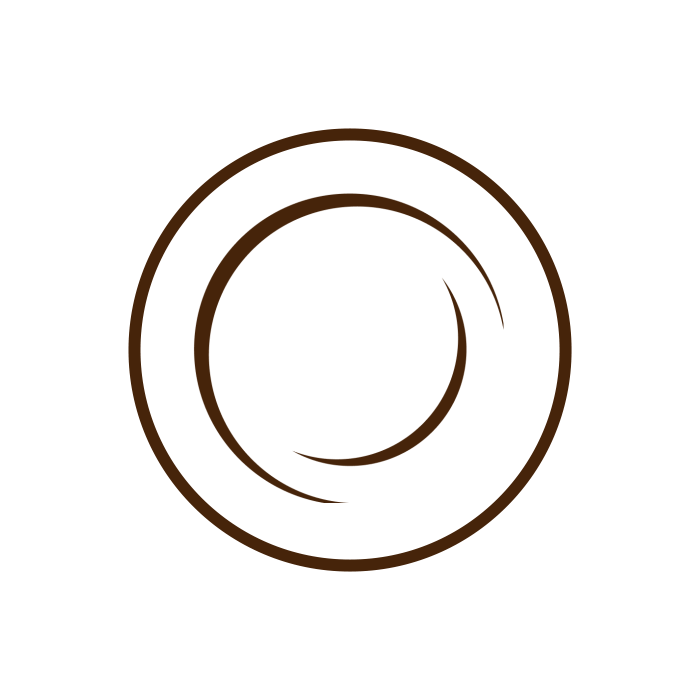
Review your offer Enter your wallet pin Choose Pay using aok points Confirm and send
Review your offer Enter your wallet pin Select IME pay as payment method Enter your credentials and PIN along with OTP Confirm and complete payment
Step 1: Tap the ‘Give’ Button Start by tapping the Give button on the A OK app homepage. Step 2: Choose How You Want to Offer Select Offer as Yourself or Offer Anonymously. Step 3: Select Whom to Offer To Choose one of the following options: Random People Specific People Random Winner […]
Step 1: Choose Your Offer Type After selecting whom you want to offer to, continue to the message section. Step 2: Select Message Type You’ll be given two options: Write a Custom Message – Type your own message to make it personal. Choose a Pre-Written Message – Select from suggested messages based […]
✅ Step-by-Step Instructions : How to Accept the offer Received via Link 🌐Step 1: Receive the Link The sender shares a unique offer link via platforms like WhatsApp, Facebook, Gmail, or GChat 🌐 Step 2: Open the Link Tap the shared link A browser opens with the A-OK offer landing page 🔍 Step 3: […]
✅ Step-by-Step Instructions Open the App Launch the A-OK app on your mobile device. Tap ‘Offer Coffee’ At the bottom of the screen, tap the “Offer Coffee” button. Select Visibility Choose to give the coffee as yourself or anonymously. Choose Recipient Type Under “Whom to Offer,” select “People Outside A-OK.” Select Locality / Country Pick […]
✅ Step-by-Step Instructions Way 1: From the Personal User Profile Open the App Launch the A-OK app on your phone. Go to the Personal User’s Profile Find the person by navigating through the homepage or via chat. Tap ‘Offer Coffee’ On the user’s profile page, tap the “Offer Coffee” button at the bottom. Select Locality […]
✅ Step-by-Step Instructions Open the App Launch the app on your device. Go to Received Offers Navigate to the Received Offers section within the app. Accepted Offers If you’ve accepted an offer, it will display in the Accepted Offers section. View Offer Details Tap on the accepted offer to see details such as: Offer description […]
✅ Step-by-Step Instructions Open the App Launch the app on your device. Check for Notifications or Badge Count If you’ve received an offer, you’ll see a badge count and a notification alert. Tap on the 3rd icon in the bottom sheet to proceed. Pop-Up Opens A pop-up window will appear with details about your received […]
This guide walks you through the steps to find and manage the offers you’ve received using the AOK app. ✅ Step-by-Step Instructions Step 1: Open the App Launch the AOK app from your phone. The home screen will appear upon successful login. Step 2: Tap the Third Icon in the Bottom Sheet At the bottom […]