What is Customer Support?
Customer Support in a-OK is where you can: Ask questions Report issues Track resolutions via support tickets Support is available via in-app chat or by submitting help requests.
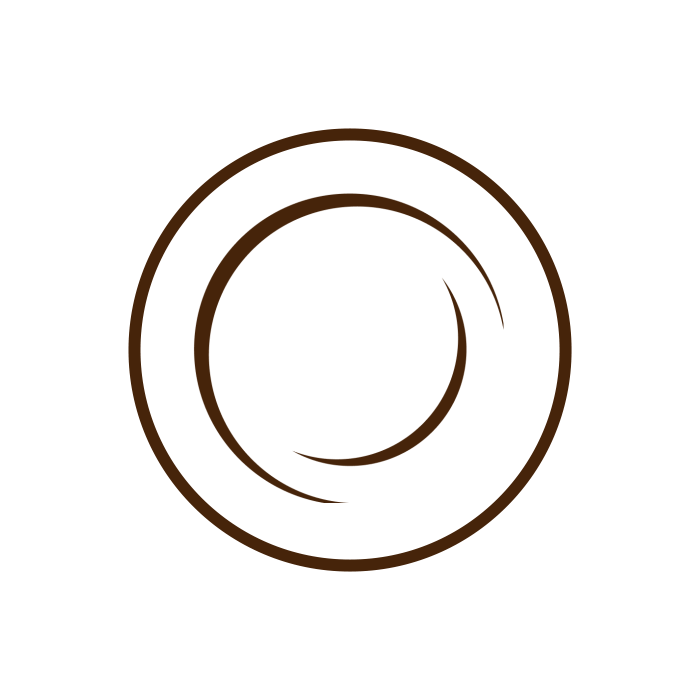
Customer Support in a-OK is where you can: Ask questions Report issues Track resolutions via support tickets Support is available via in-app chat or by submitting help requests.
Your Profile QR is a unique code linked to your a-OK identity. Others can scan your QR to send coffee, connect with you, or view your profile. It’s a quick way to share your kindness journey with friends and businesses.
Spin to Win is an interactive feature that lets users spin a wheel for a chance to win: Free coffee drinks Bonus a-OK points It’s designed to make the app experience fun and rewarding.
a-OK View is what regular users or patrons see. It includes: Business listings Offers and kindness campaigns Patron reviews and highlights The option to request to become a Patron
When a user sends a request to become a Patron, it’s called a Patron Request. As a business, you’ll receive it under the “Requests” tab. You can choose to Accept or Reject. Once accepted, the user becomes a part of your Patron Circle.
A Patron is a user who supports a business through frequent visits, check-ins, kindness actions, and requests to be recognized as a loyal customer.
Steps to Buy Event Tickets: Go to Business View section of any Business that is organizing an event Go to Active Events section Select the event you’re interested in. Review ticket type and price (some may be free). Choose quantity and proceed to payment (IMEPay, card, or a-OK Wallet). After purchase, your ticket will appear […]
Steps to Check In: Click on the Circle Button from Navigation bar Go to My Event section. Tap on the Events you’re registered. Tap “Check In” (option becomes active near event start time as set by organizer). Your attendance will be logged. Bonus: Some events offer exclusive coupons or points for early check-ins.
For Organizers Only Steps to Select Winner(s): Go to Your Sent Offer Page. View how many people have Enrolled. Tap “Select Winner” The system randomly generate ONE Winner at a time. Repeat the process if you’ve set multiple winners while giving offer. All group members are notified, and winners receive the offer directly in their […]
Steps to Enroll: After someone adds you in a Random Group, You’ll receive an invitation to enroll (via notification). Open the Invitation Tap “Enroll/Participate” and confirm your enrollment. OR Go to received offer section Enroll/participate in the ‘Random Winner from a Group’ offer.