How to Change Wallet PIN?
To Change Wallet PIN: Go to Wallet > Settings Tap on “Change Wallet PIN”. Enter your current PIN. Set a new 4-digit PIN. Confirm the new PIN. Success message will appear, and your new PIN will be active.
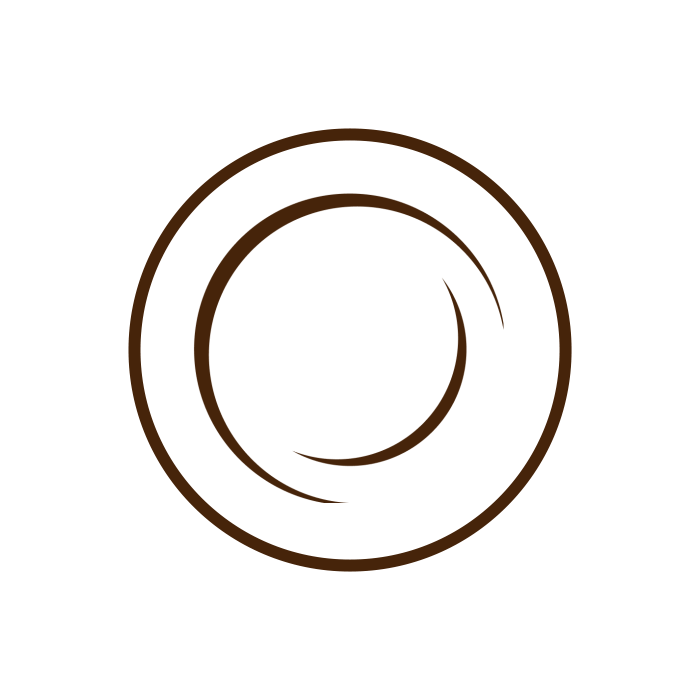
To Change Wallet PIN: Go to Wallet > Settings Tap on “Change Wallet PIN”. Enter your current PIN. Set a new 4-digit PIN. Confirm the new PIN. Success message will appear, and your new PIN will be active.
To Set a Wallet PIN (First Time) : Open the a-OK app and log in. Tap the Wallet icon from the dashboard or bottom menu in your profile section. You will be prompted with “Set Wallet PIN” if not set before. Enter a 4-digit secure PIN. Re-enter to confirm. Your wallet is now protected by […]
Step-by-Step Process: Log in to your Business Account on the a-OK app. Go to your Business View section from Profile Tap on “Featured Products” section. Click “Add New Featured product”. Fill in the details: Item Name (e.g.Iced Mocha) Short Description (e.g. Customer favorite with extra whipped cream) Price or Offer (optional) Upload Image of the […]
Go to your Business View from profile. Tap on “Featured Services” section. Click “Add New Featured services” Enter details. If it gains traction or is approved by moderators, it might be marked as Featured.
To add an Active Event : Go to the Events section in Business View from Profile. Click on Create New Event. Fill in all required details – Title, Description, Time, Location, Category. Event will be active on inserted date Submit and it will appear under “Active Events or Upcoming Events” as per the date.
Call, Social Links, and Website Details are contact and promotional details for your profile or business. They help users reach out or learn more about your services. To add them: Go to your edit profile section. Find the section for Contact Information or Social Media Links. Enter your phone number under “Call”. Add links for […]
To check orders: Navigate to the Order Dashboard. Filter by date, type, or status if needed. Click on an individual order to view full details.
To manage customer orders: Go to your Order Dashboard. Review each order’s details (items, quantity, delivery/pickup, customer info). Update the order status (e.g., Confirmed, In Progress, Completed). Communicate with the customer if needed. Use POS and KOT tools if operating from a physical location.
Choose the group or community you wish to send an offer to. The system will keep the offer in Random Pool. Customize your message and send the offer. • Random individuals will win your offer in the time of ‘Spin to win’.
Select the recipient from your contacts or community. Customize your message and choose the occasion. • Send the offer, which the recipient can accept or decline.