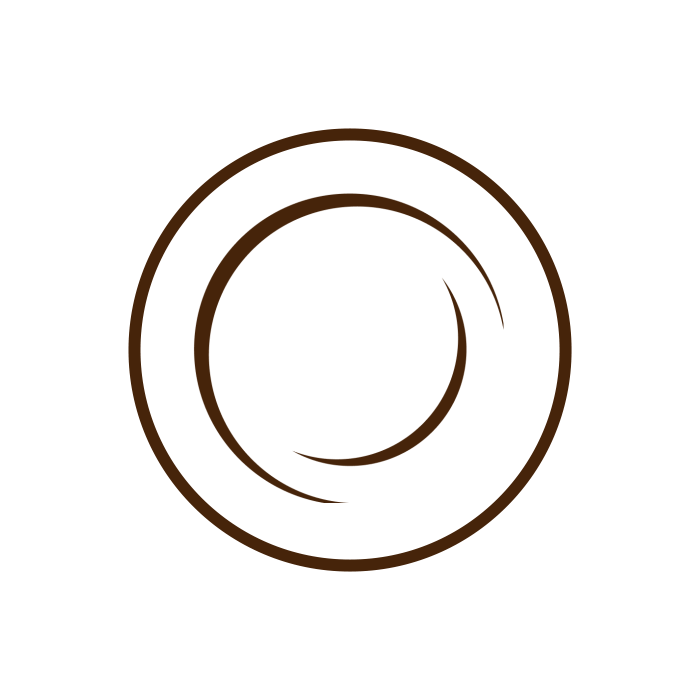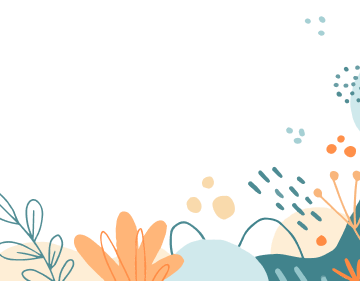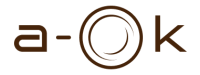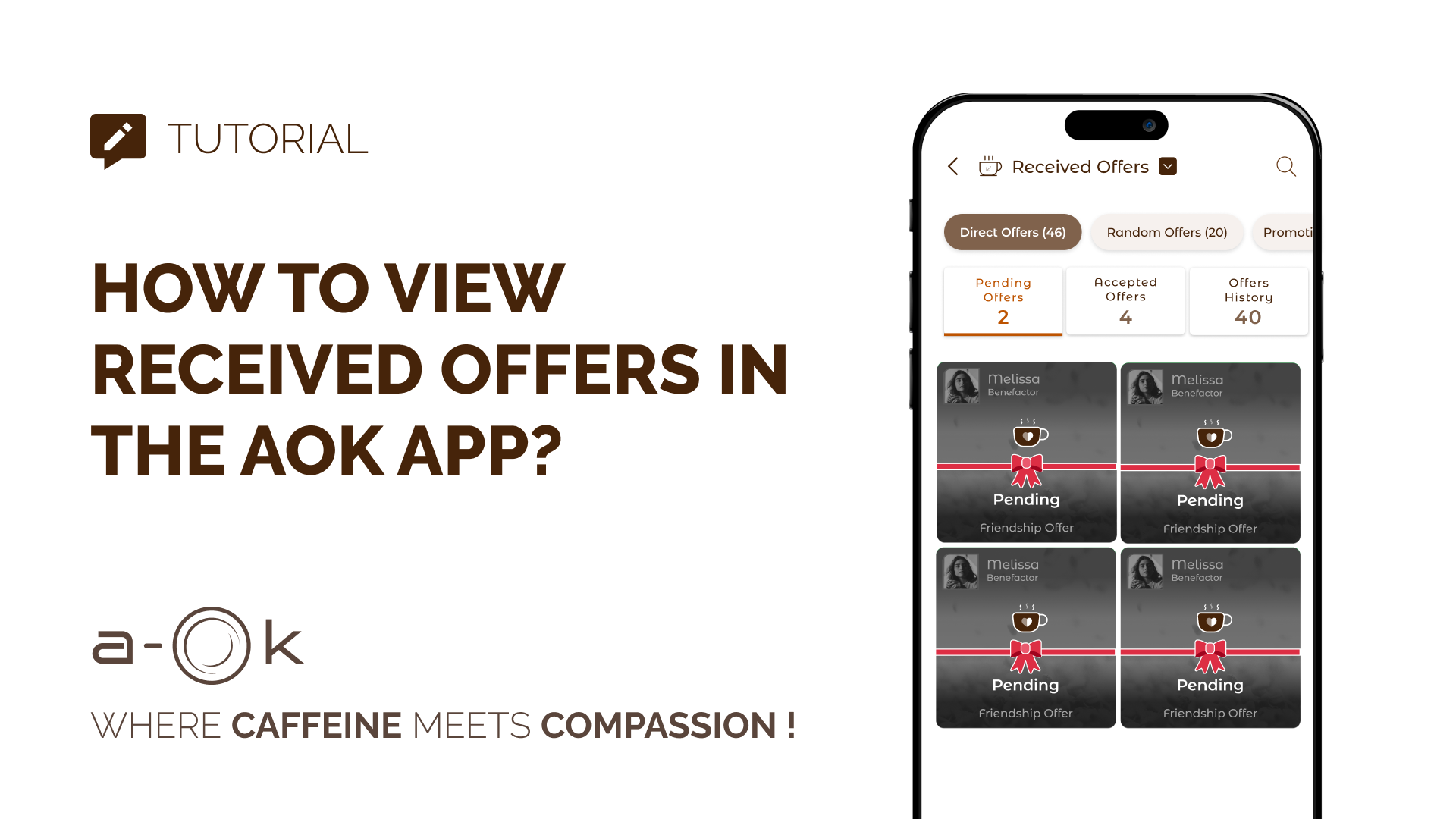This guide walks you through the steps to find and manage the offers you’ve received using the AOK app.
✅ Step-by-Step Instructions
Step 1: Open the App
- Launch the AOK app from your phone.
- The home screen will appear upon successful login.
Step 2: Tap the Third Icon in the Bottom Sheet
- At the bottom of the screen, you’ll see a row of icons.
- Tap the third icon from the left to access the offer options.
Step 3: A Popup Menu Appears
- After tapping the icon, a popup or modal menu will appear.
- This popup contains multiple options related to your account and activity.
Step 4: Select “Received Order”
- In the popup, locate the first option, labeled “Received Order”.
- Tap this option to proceed.
Step 5: View Received Offers
- You’ll be directed to the “Received Offers” screen.
- This screen contains main tabs:
- Direct Offers
- Random Offers
- Promotion Offers
- Each main tab includes sub-tabs to help filter your offers:
- Pending Offers: Offers that are waiting for your response.
- Accepted Offers: Offers you’ve accepted.