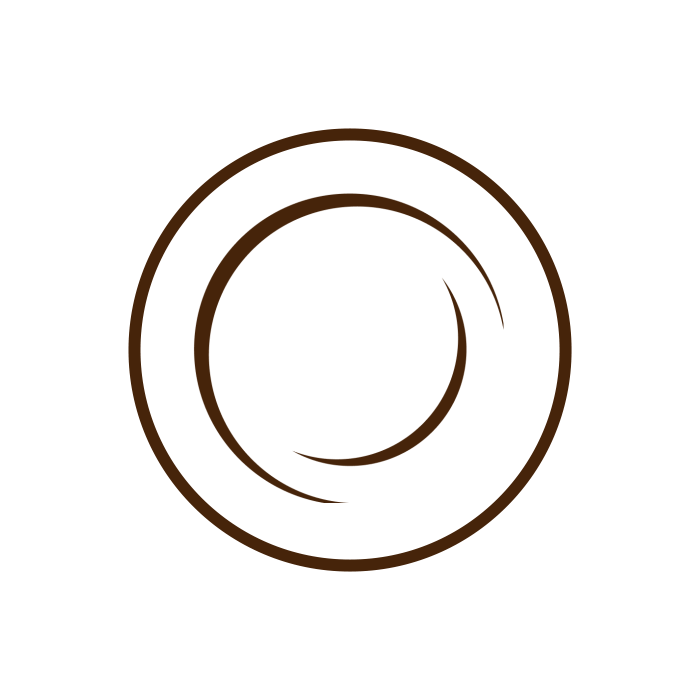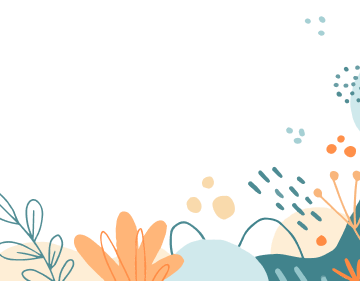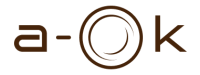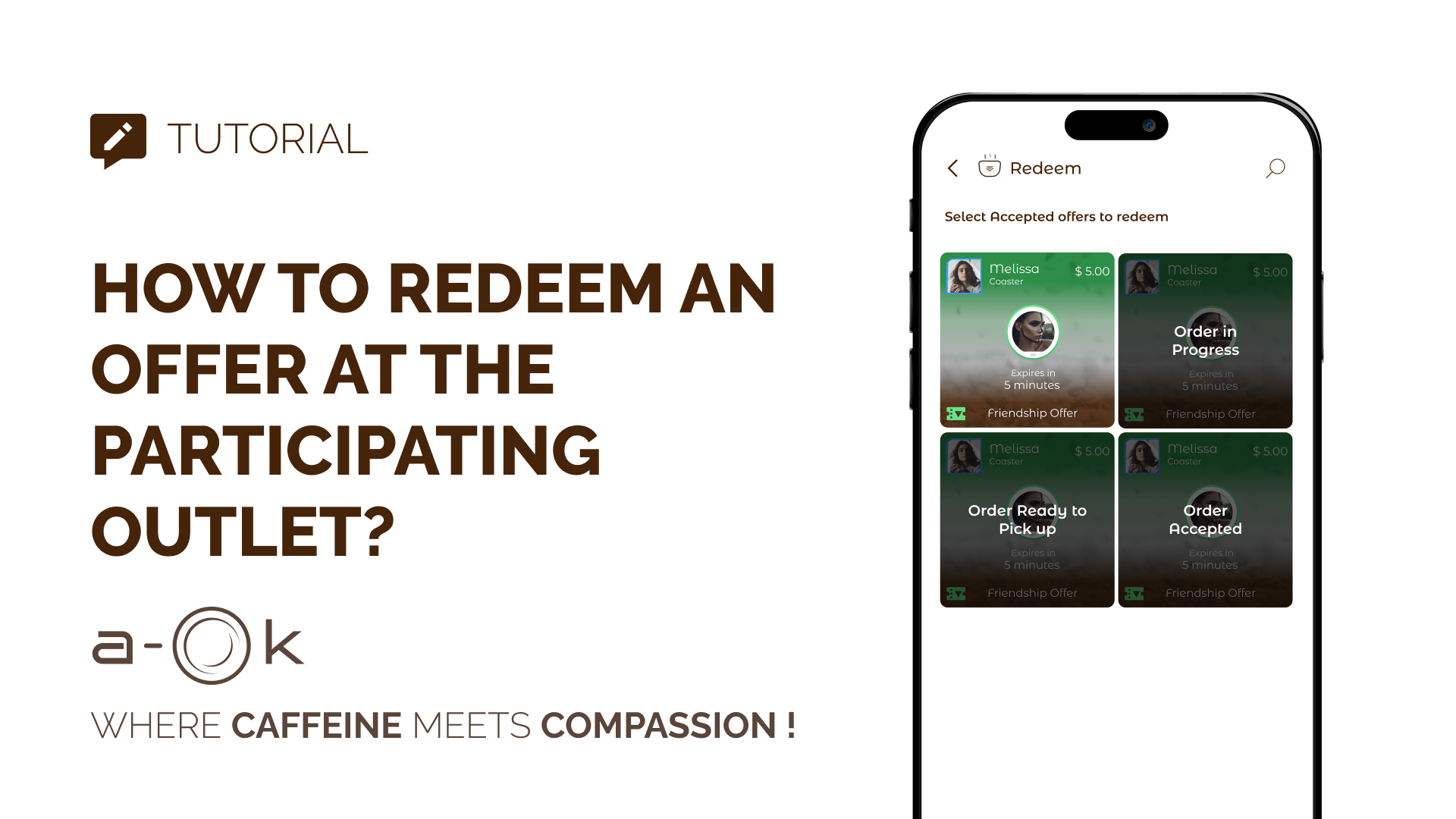How to Redeem an Offer at a Participating Outlet
How to Redeem an Offer at a Participating Outlet
✅ Step-by-Step Instructions
-
- Open the App
- Launch the app on your device.
- Go to Received Offers
- Navigate to the Received Offers section within the app.
- Accepted Offers
- If you’ve accepted an offer, it will display in the Accepted Offers section.
- View Offer Details
- Tap on the accepted offer to see details such as:
- Offer description
- Price
- Sender information
- Date of the offer
- Choose Qualified Outlets
- Click on Choose Qualified Outlets to view a list of participating outlets.
- Select your desired outlet.
- Menu Options
- Once you’ve selected the outlet, the menu will appear with the available options you can redeem.
- Select your desired drink or item.
- Choose Variations
- Inside the menu, you will see variations for your selected drink or item. Choose the variation that you prefer.
- Add Add-Ons
- You can also add any additional items or add-ons to your drink if desired.
- Choose Delivery Method
- Select how you want to receive your drink:
- Place Order – I’m in Store (if you’re at the outlet)
- Send Order for Pickup (if you’re ordering to pick up)
- Press Next
- After selecting your delivery method, press Next to proceed.
- Enter Wallet Code
- You will be prompted to enter your wallet code to confirm your order.
- Order Sent to Café
- Once your wallet code is entered, your order is sent to the café. You can choose to leave a tip or skip this step.
- Order Status: In Progress
- The status of your offer will change to Order in Progress.
- The café will accept the order and begin preparing your drink.
- Order Ready and Confirmation
- Once your drink is ready, the status will change to Confirm Received.
- Your order is now successfully redeemed
Order status as redeem
-
- Now your offer is seen at offer history as redeemed.